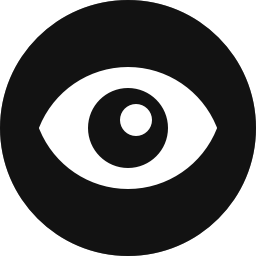This brief article provides a quick overview of the Block Visibility plugin for WordPress and helps you get started with block-based visibility control.
How does it work?
In short, Block Visibility allows you to easily control the visibility of any block in the WordPress editor. This includes those provided by third-party plugins like WooCommerce and Jetpack. The video below provides a plugin overview and usage examples.
As the name suggests, the Block Visibility plugin is built exclusively for the block editor. It does not work in the classic editor. So long as you are running the latest WordPress version and not utilizing the Classic Editor plugin, you are good to go!
By default, this plugin adds a Visibility panel to the block settings sidebar of each selected block in the WordPress editor. While there are a few minor exceptions, visibility controls will be enabled for all core WordPress blocks and any third-party blocks you might be using.

On the Visibility panel, you will be able to show or hide the selected block based on several different controls. The primary option is to simply hide the block from view. This can be useful if you want to disable some content but you still need to publish other changes to the page or post. You can also restrict who can see certain blocks. For example, maybe you have a special promotion that you only want to show subscribers of your website. If you haven’t already, watch the video above for a quick demo.
Next Steps
Now that you have an overview of what the plugin can do take a deeper dive into the usage and configuration of Block Visibility. It’s easy to get started!
Using Block Visibility
Visibility Controls
Configuring Block Visibility