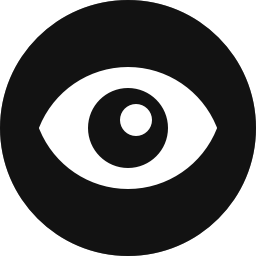Block Visibility
Block Visibility plugin is freely available on the WordPress.org plugin repository. Once installed, you will receive automatic updates as you would any other plugin in the repository.
Installation
You can install the plugin in multiple ways. The easiest method is directly from your WordPress dashboard.
Installation via Plugins Dashboard
- Navigate to the Plugins → Add New page in your WordPress dashboard.
- Search for “Block Visibility”.
- When the plugin appears, select “Install” and then “Activate”.
- Block Visibility is now up and running!
Upload the Plugin Files Manually
Alternatively, you can download the plugin files from the plugin listing on WordPress.org and upload them manually.
- Download the plugin .zip file from WordPress.org.
- Navigate to the Plugins → Add New page in your WordPress dashboard.
- At the top of the page, click on the button that reads “Add New”.
- On the following page, click on the button that reads “Upload Plugin”.
- Click on the “Choose File” button and navigate to where you downloaded
block-visibility.zipon your computer. - Click on the “Install Now” button to install Block Visibility.
- On the following page, find
- Block Visibility in the list of installed plugins and click on the “Activate” link.
- Block Visibility is now up and running!
Once Block Visibility is installed and activated, proceed to the Getting Started Guide for more information on optimally setting up and using the plugin.
Block Visibility Pro
Block Visibility Pro is the premium add-on for the core Block Visibility plugin. Pro add-on files are distributed through this website.
Retrieving Your Files
If you purchased Block Visibility Pro, you should receive an email confirmation with your purchase receipt, username, download link, and product license key. Click on the link in the email to download Block Visibility Pro. Your downloads and license keys are also always available from your account page.
Installation
Block Visibility is required for the Pro Add-on. Attempting to install Pro without the core plugin installed and activated will trigger an error message.
- Download the plugin .zip file from your purchase confirmation email or from your account.
- Navigate to the Plugins → Add New page in your WordPress dashboard.
- At the top of the page, click on the button that reads “Add New”.
- On the following page, click on the button that reads “Upload Plugin”.
- Click on the “Choose File” button and navigate to where you downloaded
block-visibility-pro.zipon your computer. Note, the .zip file name will likely include the current version number as well. - Click on the “Install Now” button to install Block Visibility.
- On the following page, find Block Visibility Pro in the list of installed plugins and click on the “Activate” link.
- Once active, click on the “Activate License” link to proceed with license activation.